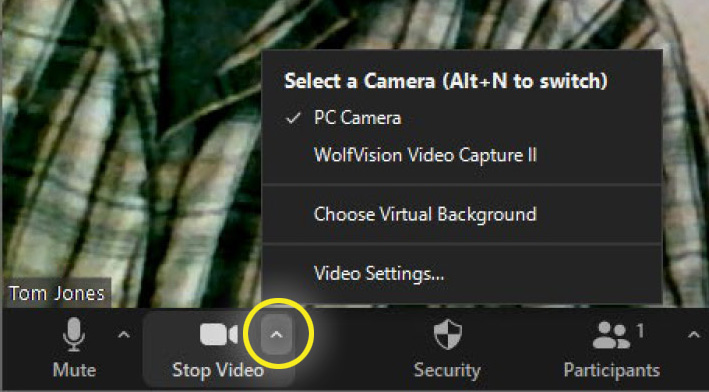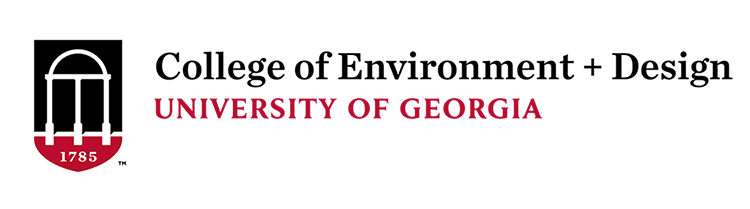Zoom Audio and Video Settings
Having trouble with audio or video in Zoom?
For audio, first check your computer's speaker selection and volume level by clicking the speaker icon near the bottom right corner of your desktop.
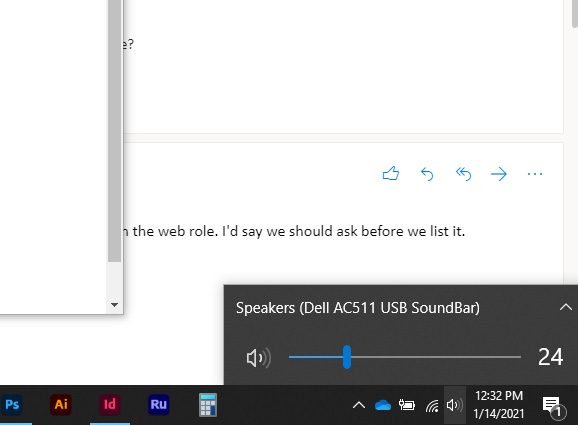
Note that by clicking the expanding arrow above the volume number, you can see what other connected devices can function as a speaker, and choose one of them if your current device isn't producing sound.

Once you are in a Zoom session, clicking the expanding arrow to the right of the microphone icon opens audio settings. Here you can choose the microphone and speaker that Zoom will use, and you can Test Speaker & Microphone to be sure your selections are correct and working. You can also access additional Audio Settings...
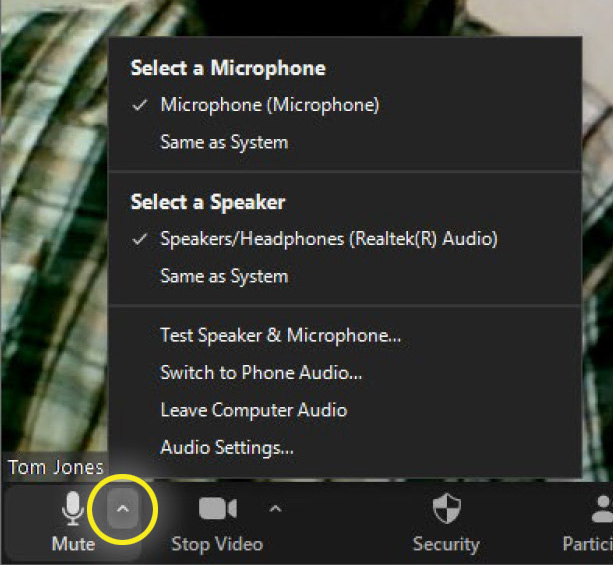
...these additional settings have another overall volume Output Level and Input Level for the speaker and microphone.
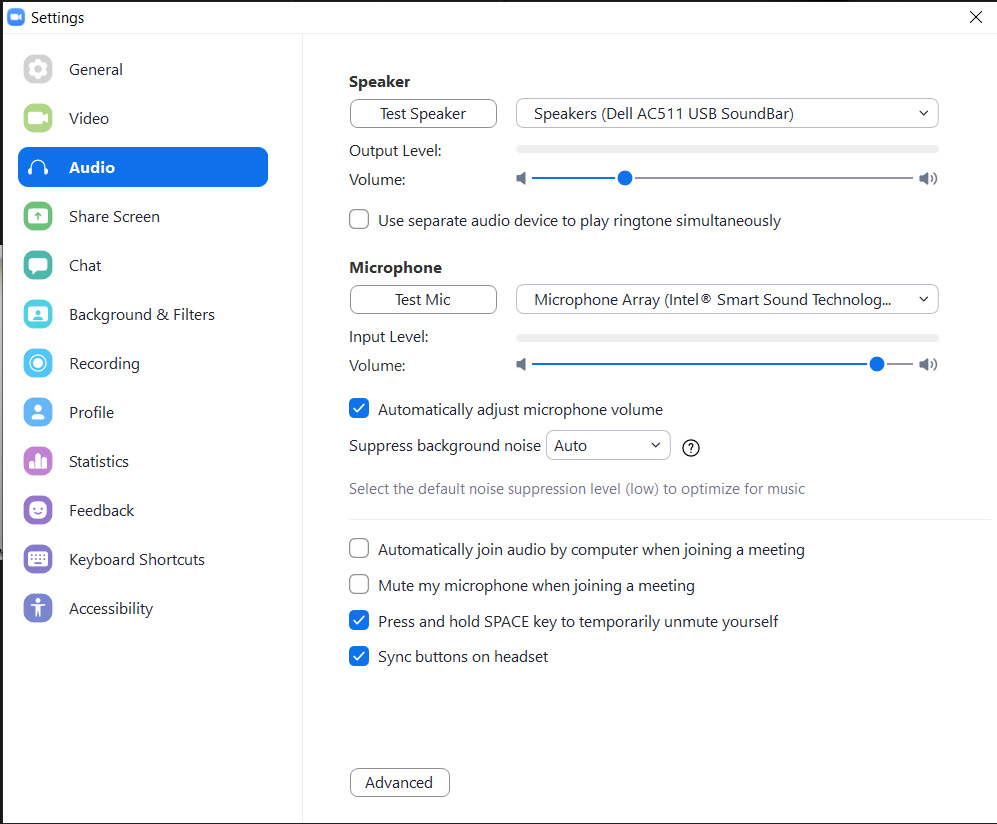
You can similarly access video settings while in a Zoom session by clicking the expanding arrow to the right of the camera icon. If you have more than one video device available, this allows choosing between them. You also have the option to Choose Virtual Background image, or access more detailed Video Settings, where you can change to HD, touch up your video image, etc.