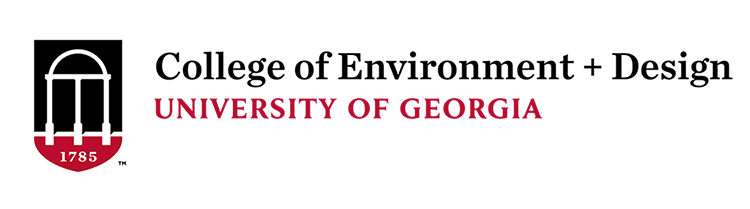Difference beteween Projected and Geographic coordinate systems
a. Geographic Coordinate System (GSC):
- A global or spherical coordinate system such as latitude-longitude. These are often
referred to as geographic coordinate systems.
- A geographic coordinate system (GCS) uses a three-dimensional spherical surface to
define locations on the earth. A GCS is often incorrectly called a datum, but a datum
is only one part of a GCS. A GCS includes an angular unit of measure, a prime meridian,
and a datum (based on a spheroid). The spheroid defines the size and shape of the
earth model, while the datum connects the spheroid to the earth's surface.
b. Projected Coordinate System (PCS)
- A projected coordinate system such as universal transverse Mercator (UTM), Albers
Equal Area, or Robinson, all (along with numerous other map projection models) provide various mechanisms to project maps of the earth's spherical surface onto a two-dimensional Cartesian
coordinate plane. Projected coordinate systems are referred to as map projections.
- A projected coordinate system (PCS) is defined on a flat, two-dimensional surface.
Unlike a
GCS, a PCS has constant lengths, angles, and areas across the two dimensions. A PCS
is always based on a GCS that is based on a sphere or spheroid. In addition to the GCS, a PCS includes
a map projection, a set of projection parameters that customize the map projection for a
particular location, and a linear unit of measure.
c. Why does it matter how you project the data?
i. Whether you treat the earth as a sphere or a spheroid, you must transform its three-dimensional surface to create a flat map sheet. This mathematical transformation is commonly referred
to as a map projection. A spheroid cannot be flattened to a plane any more easily than a piece
of orange peel can be flattened—it will tear. Representing the earth's surface in two dimensions
causes distortion in the shape, area, distance, or direction of the data.
A map projection uses mathematical formulas to relate spherical coordinates on the
globe to flat,
planar coordinates.
Different projections cause different types of distortions. Some projections are designed
to
minimize the distortion of one or two of the data's characteristics. A projection
could maintain the area of a feature but alter its shape.
Need some advice on picking the right coordinate system? Check out this article to help pick between some of the more commonly used ones in North America.
|